Инструкции
After installing the software on your computer, launch the Ximera shortcut from the desktop or from the list of installed applications.
At the first start, Ximera will ask you to enter a license key that can be purchased on the website and downloaded in the user's personal account in section "Licenses"
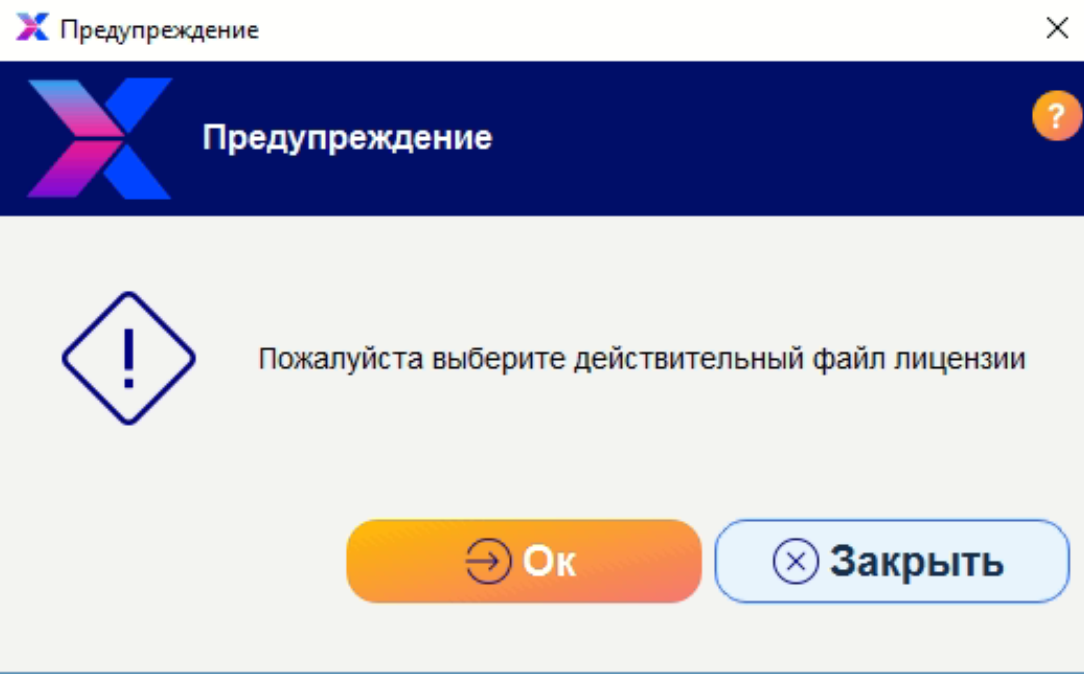
 Download the license to a place convenient for you and at the first start, indicate to the launcher the path to its storage location
Download the license to a place convenient for you and at the first start, indicate to the launcher the path to its storage location
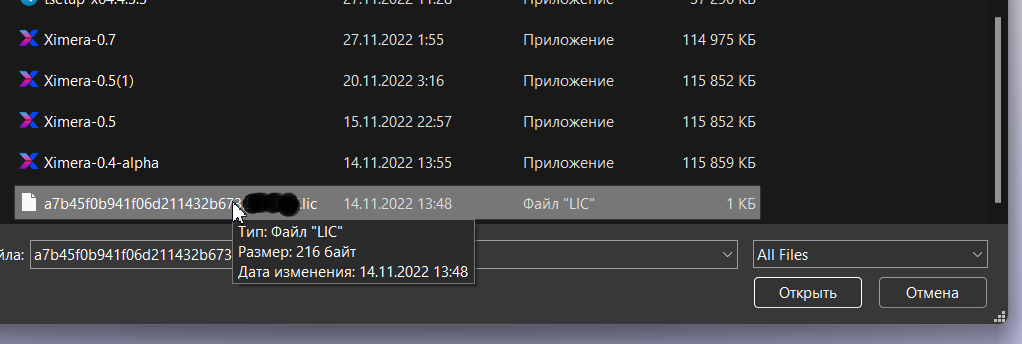
After activating the license, Ximera software will ask you to create your personal security profile for this workstation Attention! carefully read the instructions for protecting profiles, we are not responsible for lost access to your encrypted data
Think up and enter the profile security settings in the login@name.dot:password format, these data are not stored anywhere and are used only once to create a crypto-token and work in your isolated zone, the security profile settings have nothing to do with authorization data on the site
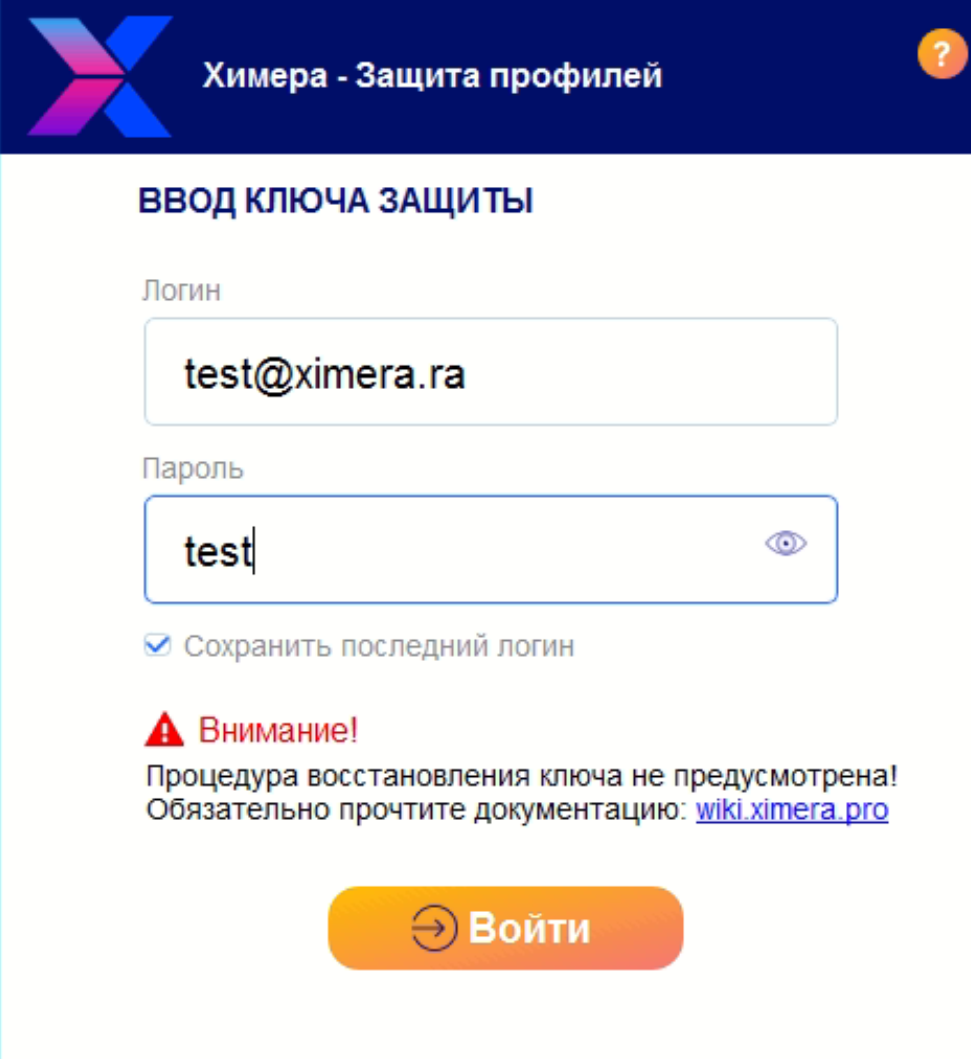
After setting the protection parameters, you get into your work area to create and edit profiles
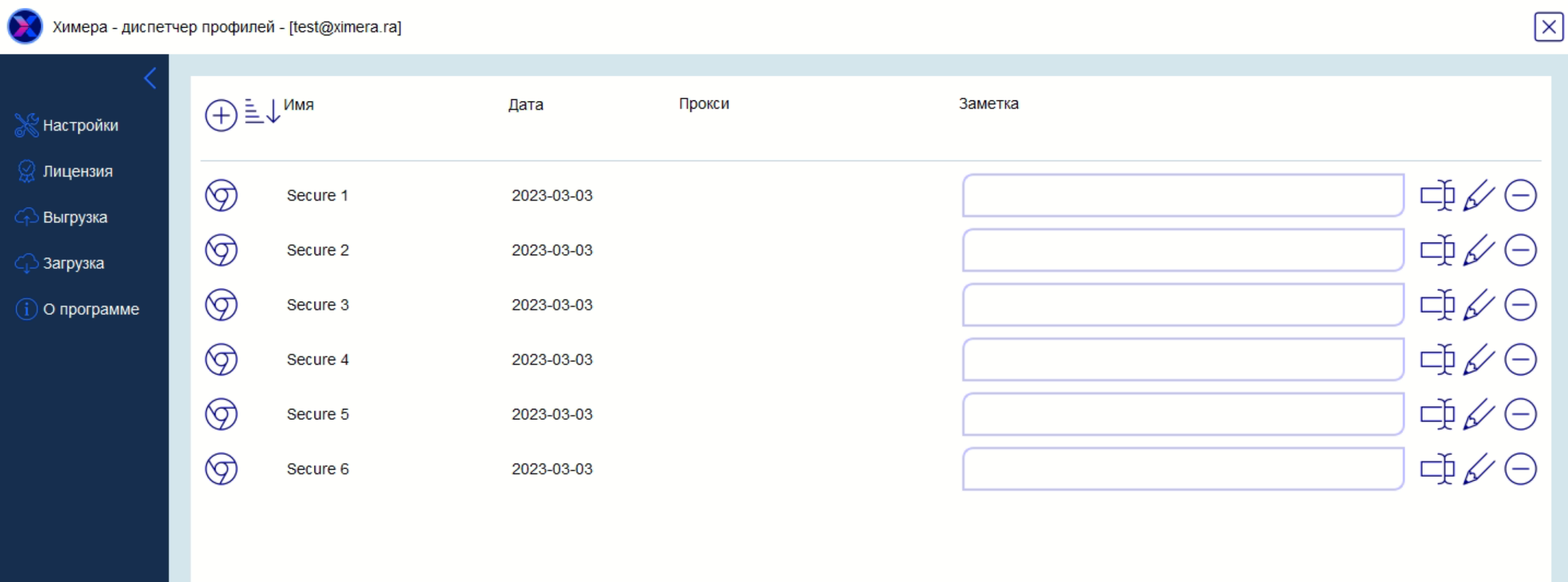
In the profile settings, you can manually set the methods and options for replacing browser fingerprints, as well as bring the settings to default states
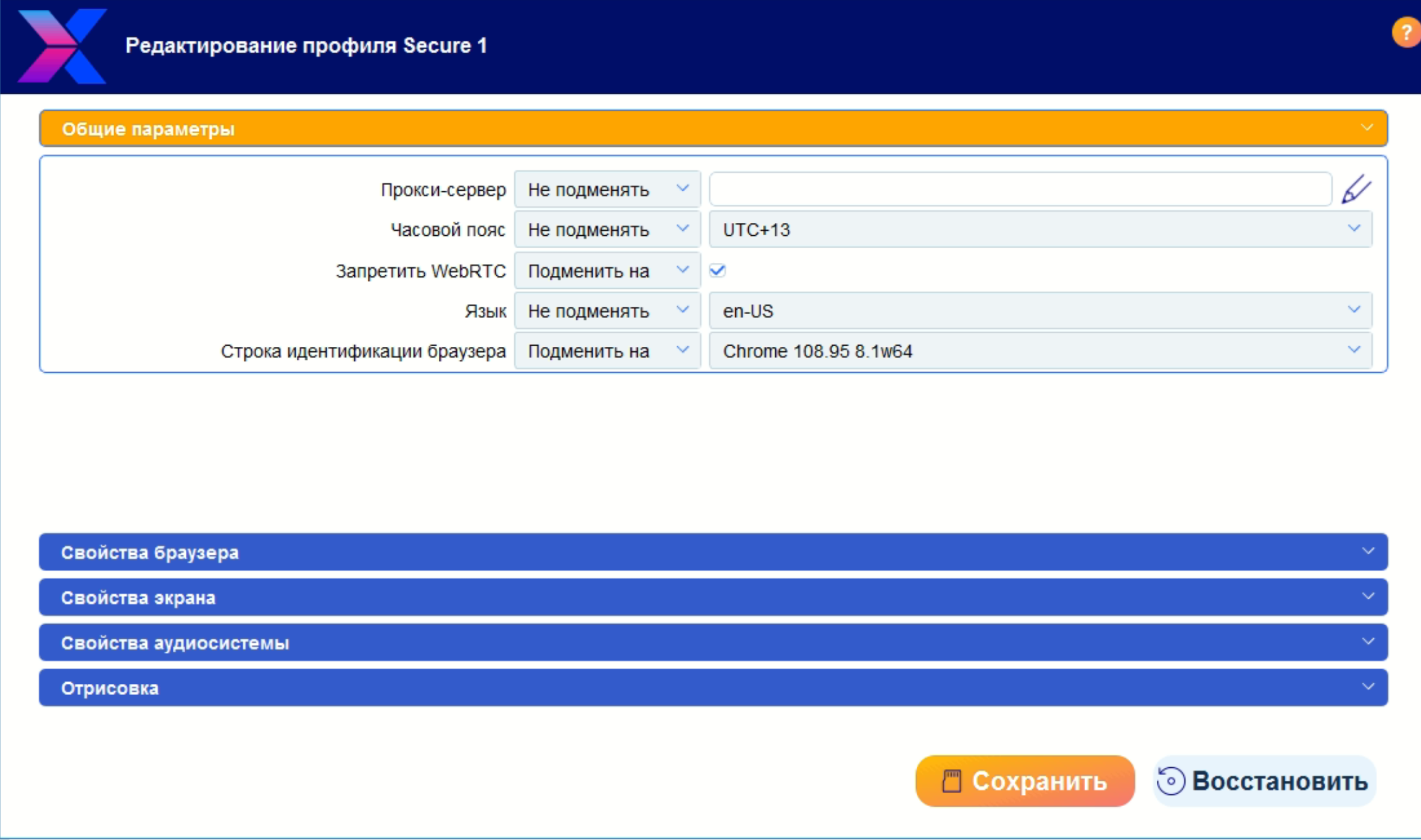
After creating a profile, you can set its name yourself and also add a note to it, the date the profile was created is indicated automatically
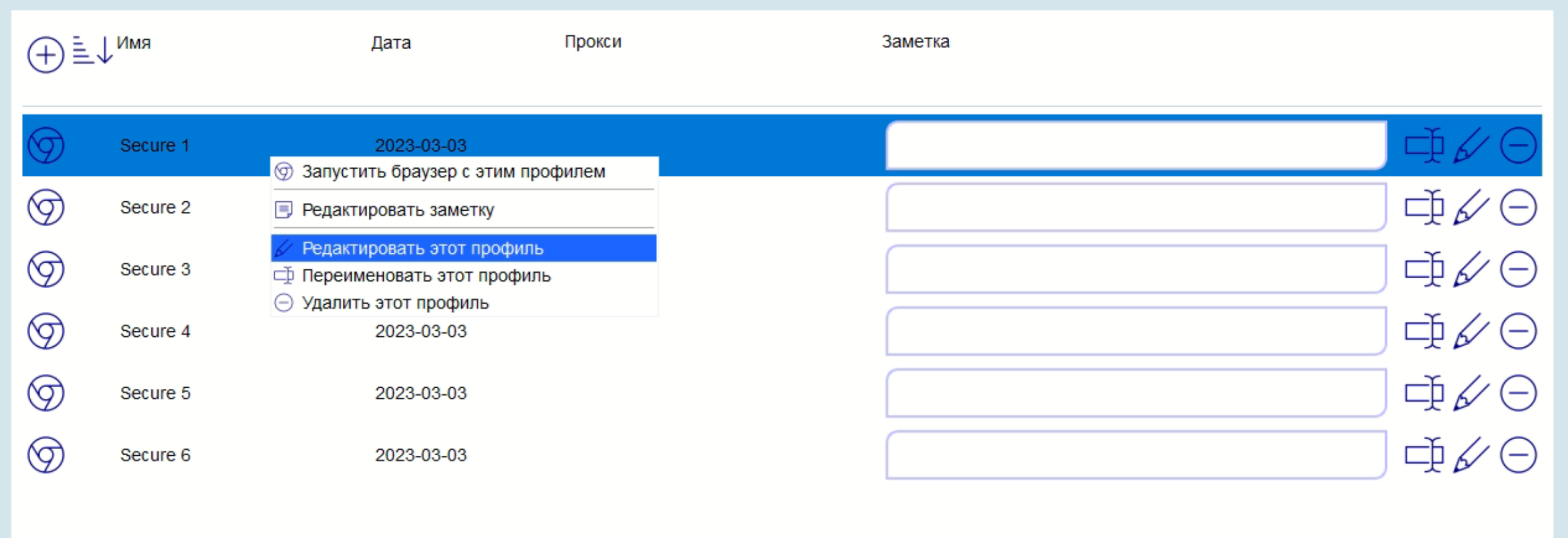
After setting up and creating a profile, you can launch the browser and get to work
